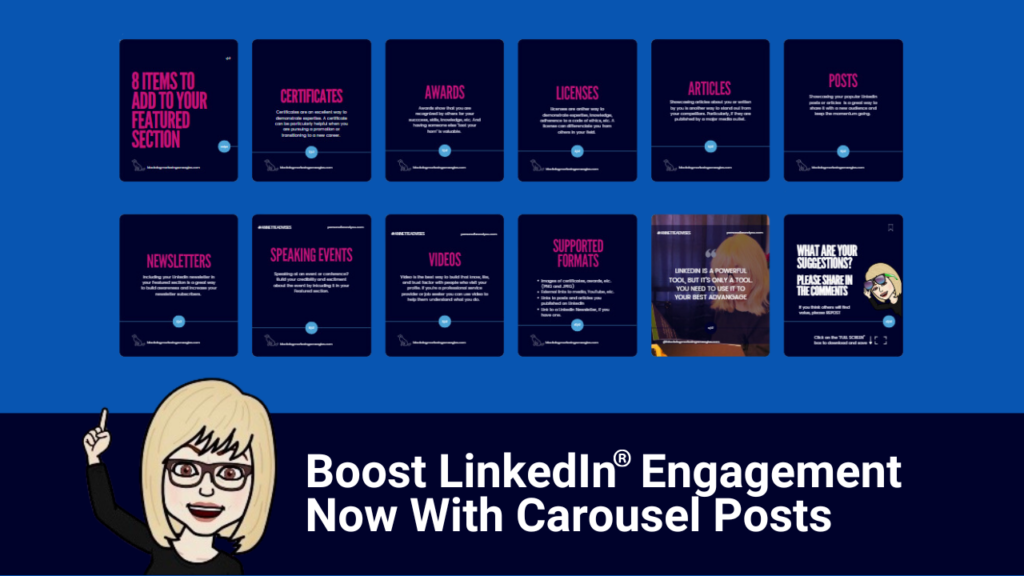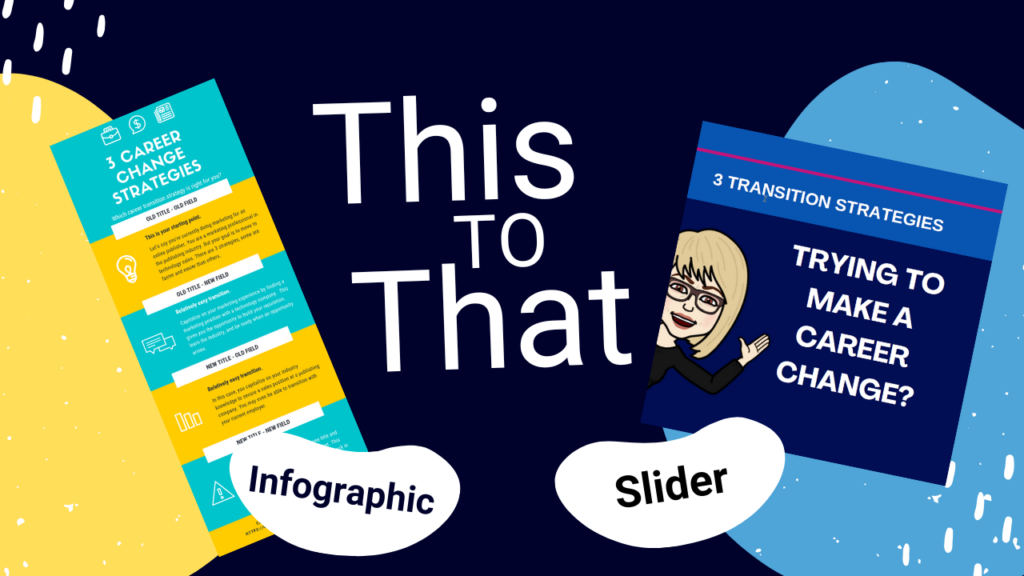If you’re like me, you probably use Canva a lot. One of the things I love about Canva is that the platform constantly gives us new ways to use it.
Along with all the design features, did you know you can use it to turn audio into video? You can. You can use its AI tools to modify your images like a pro, too.
I’m excited to show you how to do both of those and more.
TURN VIDEOS INTO GIFS
During a recent training, I learned that we can use Canva to turn videos into GIFs.
Of course, I jumped on the platform to investigate and found it incredibly easy.
1) Upload a video
2) Edit it
3) Save as a GIF
Pretty cool, right?
Watch this video to learn how
AUDIO TO VIDEO
Wondering how to turn your podcast or other audio file into a video? I’ve got you covered.
While I have been creating videos from audio files for several years, my go-to has always been Camtasia. (Which I’ve been using forever and love.)
But, you can do that with Canva too.
Since not everyone has Camtasia, I decided to share a quick tutorial showing you how to turn audio into video using a similar process in Canva.
➡️ FYI, the artwork i used was created with DALLE-3, which is part of ChatGPT pro.
MAGIC STUDIO (CANVA AI)
Additionally, Canva has many AI components housed in its Magic Studio (pro accounts only). While there’s a wide variety of options, two of the more recent ones I love are Magic Eraser and Magic Grab.
Magic Eraser is pretty self-explanatory. Don’t want something in the photo? Erase it.
That works great for oddly placed plants or people you don’t need in the scene.
Magic Grab allows you to “grab” an image from a photo and insert it in another photo.
Let’s say you want to replace a cat lying on the sofa with their person with a dog.
Erase the cat and grab the dog and magic.
Watch the video to learn how
BRAND HUB
I don’t know one single person who says they have an overabundance of time.
Most of my colleagues are like me. They never have enough time.
Particularly for things like creating content.
So I decided to share this video on Canva’s Brand Hub again.
You can use it to create and save templates to use over and over.
While Brand Hub is only available with a pro account, the principal works with a free account as well.
One of the reasons I love Canva is that it makes designing graphics, LinkedIn banners, and content like Sliders (also known as Carousels and Document posts) easy.
Even if you’re not a designer.
And Canva has a truly robust Free version.
If you’re like me, creating most of your own content, investing in a pro account to access functions like Magic Studio and the Brand Hub, is worth considering.
Hope you learned a trick or two from this newsletter.
What will you be creating next?
To learn about some of my other favorite online platforms (most of them are FREE) Click here